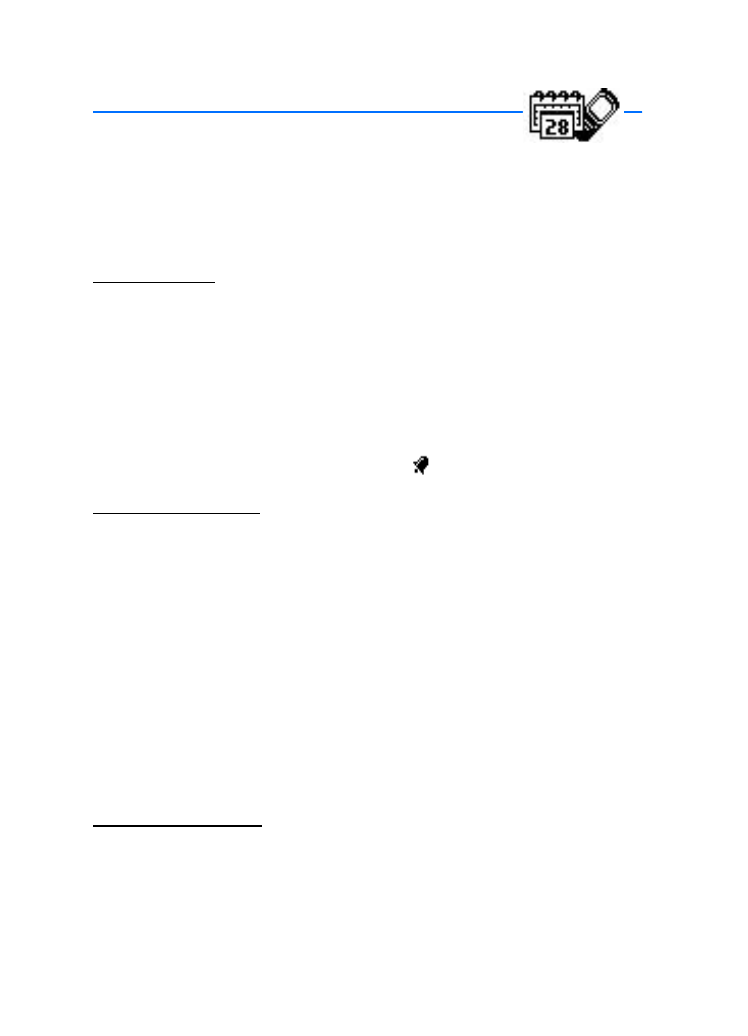
8. Organizer
Your device contains features to help organize your everyday life, including an
alarm clock, calendar, voice recorder, calculator, countdown timer, and stopwatch.
■ Alarm clock
Set an alarm
The alarm clock is based on the device clock. It sounds an alert any time you
specify and works even when the device is turned off.
1. In the standby mode, select
Menu
>
Organizer
>
Alarm clock
. If the alarm has
been previously set, select
On
.
2. Enter the time for the alarm in hh:mm format, and select
OK
.
3. Select
am
or
pm
if 12-hour format has been selected.
Alarm on
appears briefly in the display, and
appears on the standby screen.
Alarm conditions
When the alarm sounds, your device beeps and vibrates (if vibrate alert is on in
the currently active profile), and lights up.
With the device on, select
Stop
to shut the alarm off, or select
Snooze
. If you select
Snooze
, the alarm stops for 10 minutes, and
Snooze on
appears in the display.
If you do not press a key, the alarms stops after 1 minute and snoozes for 10
minutes, then sounds again.
If the alarm time is reached while the device is switched off, the device switches
itself on and starts sounding the alarm tone. If you select
Stop
, the device asks
whether you want to activate the device for calls. Select
No
to switch off the
device or
Yes
to make and receive calls. Do not select
Yes
when wireless device
use may cause interference or danger.
Turn an alarm off
In the standby mode, select
Menu
>
Organizer
>
Alarm clock
>
Off
.
■ Calendar
The calendar keeps track of reminders, calls you need to make, meetings, memo,
and birthdays. It can even sound an alarm for any of these events.
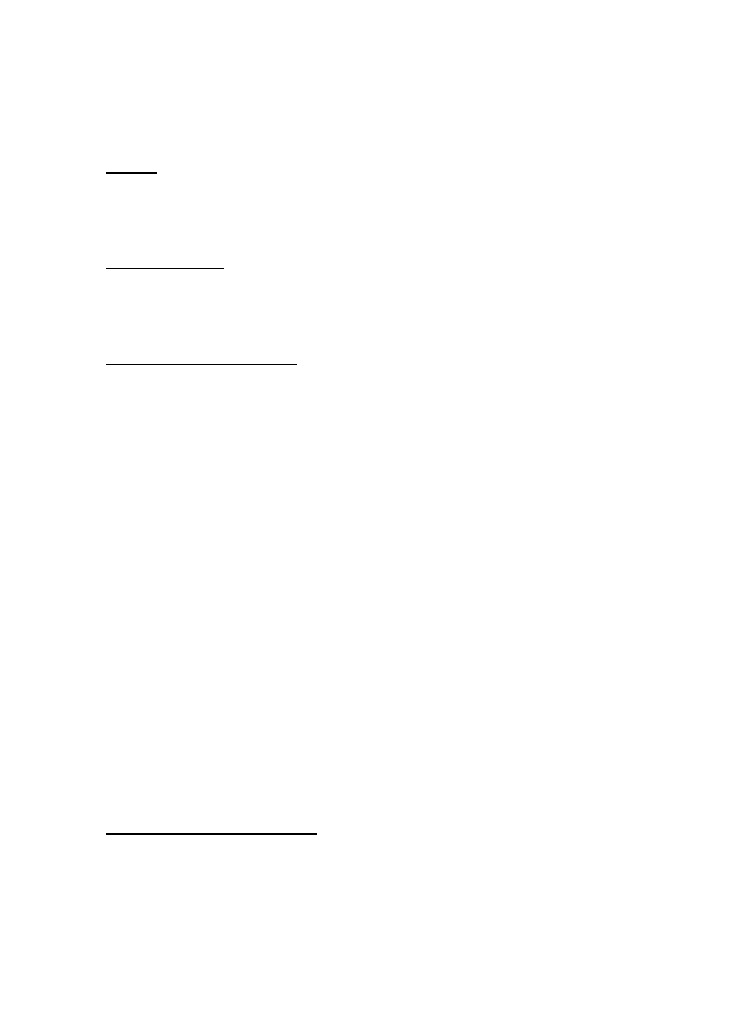
O r g a n i z e r
61
Monthly view provides an overview of the selected month and weeks. It also
allows you to jump to a specific date. Any days or dates that appear in bold font
contain calendar notes such as a meeting or reminder.
Open
In the standby mode, select
Menu
>
Organizer
>
Calendar
.
You can move the cursor in some calendar views with the scroll keys.
Go to a date
1. In the standby mode, select
Menu
>
Organizer
>
Calendar
>
Options
>
Go to date
.
2. Enter the date (for example, 07/15/2004), and select
OK
.
Note a specific date
Your device asks for further information depending on the type of note you
select. You can also set an alarm for your note.
1. Go to the date for which you want to set a reminder. See "Go to a date,"
page 61.
2. From the monthly view, with the date highlighted, select
Options
>
Make a note
.
3. Select one of the following note types:
Meeting
—You are prompted to enter a subject, location, and a start and end
time. You are then given the option to set an alarm.
Call
—You are prompted to enter a phone number, a name, and the time. You
are then given the option to set an alarm.
Birthday
—You are prompted to enter the person’s name and year of birth. You
are then given the option to set an alarm.
Memo
—You are prompted to enter a subject and an end date. You are then
given the option to set an alarm.
Reminder
—You are prompted to enter the subject of the reminder. You are
then given the option to set an alarm.
4. Enter your note, and select
Options
>
Save
.
View notes (day view)
After you have created some calendar notes, you can view them as follows:
1. In the standby mode, select
Menu
>
Organizer
>
Calendar
.
2. Scroll to the date containing the note.
Any days containing notes will be in bold type.
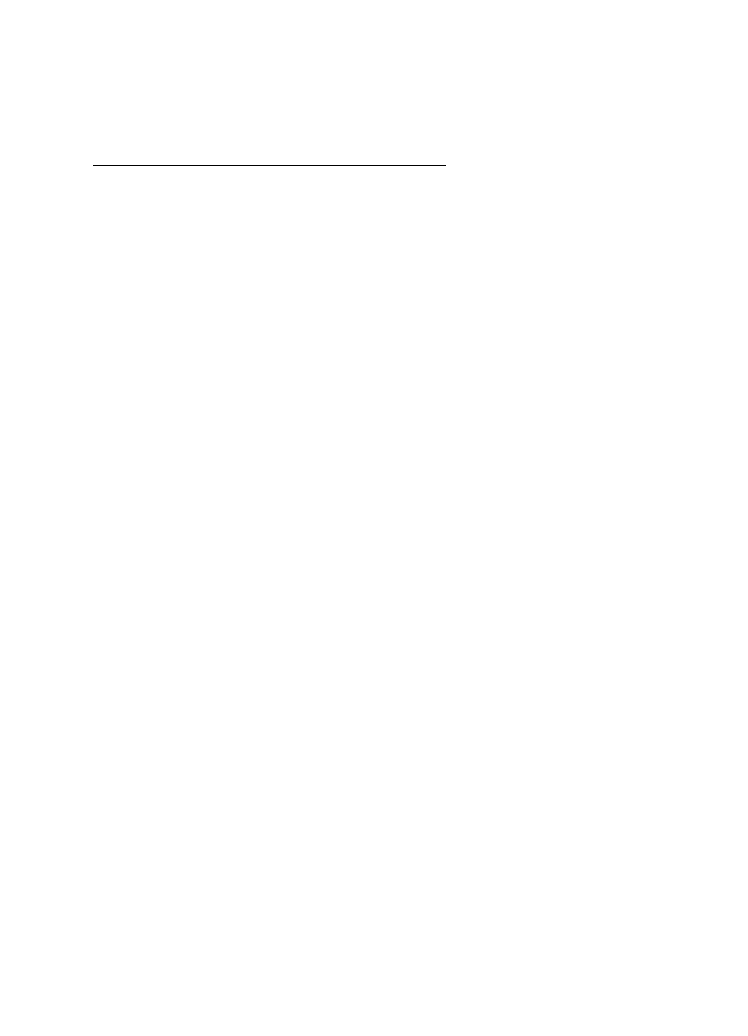
O r g a n i z e r
62
3. Select
Options
>
View day
.
4. To view a highlighted note, select
Options
>
View
.
Options while viewing a list of notes
Select
Options
while viewing a list of a day’s notes and one of the following:
The options listed below are available while viewing the title of a note.
View
—View the full note.
Make a note
—Create a new note for the selected date.
Delete
—Delete the note.
Edit
—Edit the note.
Move
—Move the note to another date on your calendar.
Repeat
—Enable the note to recur on a regular basis (daily, weekly, bi-weekly,
monthly, and yearly).
Tip: Repeat is not available for Birthday note.
Go to date
—Jump to another date on your calendar.
Send note
—Send the note to another device using text message, or in calendar format.
Copy
—Copy the note. You can then paste the note to another date.
Settings
—Set the date and time, format, the day each week starts, and whether
you want your notes to auto-delete after a specified time.
Send a note
1. In the standby mode, select
Menu
>
Organizer
>
Calendar
.
2. Scroll to the date containing the note you wish to send.
Any days containing notes will be in bold type.
3. Select
Options
>
View day
.
4. Select the note you wish to send and
Options
>
Send note
>
Via calendar
or
Via text msg.
5. If you select
Via calendar
, enter the number for the recipient; or select
Find
to
retrieve a number from the contacts list and
OK
. The note is sent.
6. If you select
Via text msg.
, select
Add number
.
7. Enter the number for the recipient; or select
Find
to retrieve a number from
the contacts list and
OK
.
8. Select
Options
>
Send
.
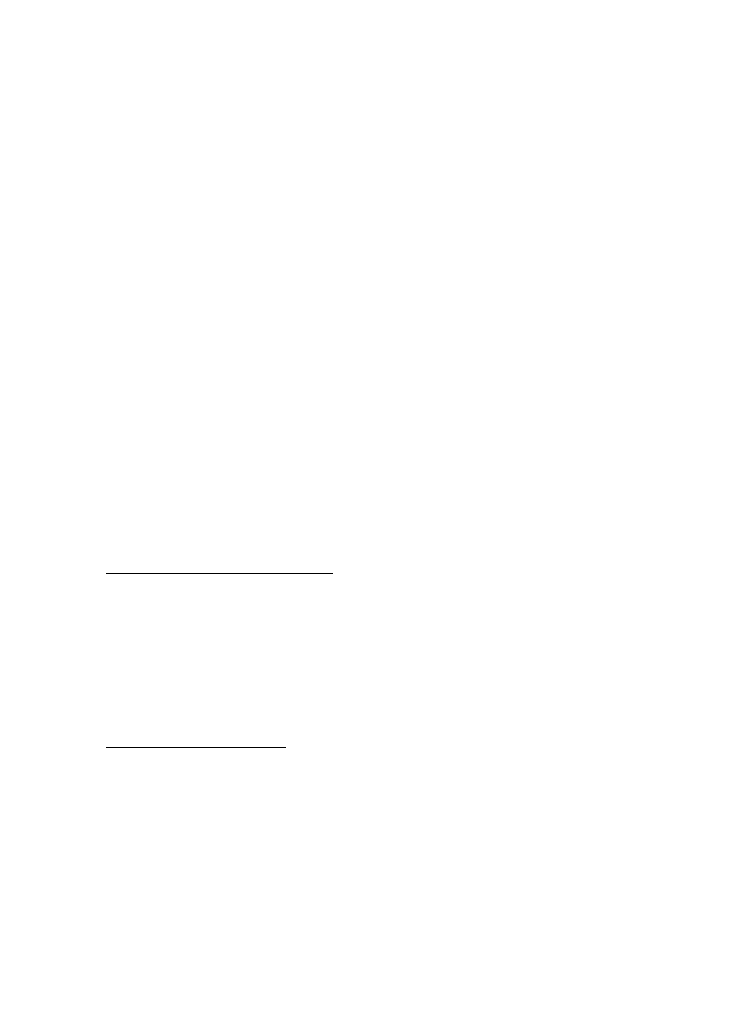
O r g a n i z e r
63
Receive notes
When you receive a calendar note, your device displays notification that the
calendar note arrived. Save the note in your calendar, and set an alarm for any
date and time.
View notes
1. When your device displays notification that the calendar note arrived,
select
Show
.
2. Scroll to view the entire message, if necessary.
Save notes
After viewing the calendar note, select
Options
>
Save
.
Discard notes
After viewing the calendar note, select
Options
>
Discard
.
■ Voice recorder
This feature allows you to record speech or sound with your device and listen to
them later. The total available time is 60 seconds if no memos have been stored.
The maximum length of a recording depends on how much memory remains
available. The recorder cannot be used when a data call connection is active.
Record speech or sound
1. In the standby mode, select
Menu
>
Organizer
>
Voice recorder
>
Record
.
2. After the recorder start tone is heard, begin recording speech or sound.
3. When you are finished recording, select
Stop
.
4. Type in a name for the recording, and select
OK
. The recording is saved to the
recording list.
Record list options
1. When you have saved a recording, in the standby mode, select
Menu
>
Organizer
>
Voice recorder
>
Recordings list
.
2. Scroll through the list to find your recording; then, select
Options
and one of
the following:
Playback
—Listen to the recording using the earpiece.
Delete
—Erase the recording.
Edit title
—Rename the recording.
Add alarm
—Add an alarm to the recording.
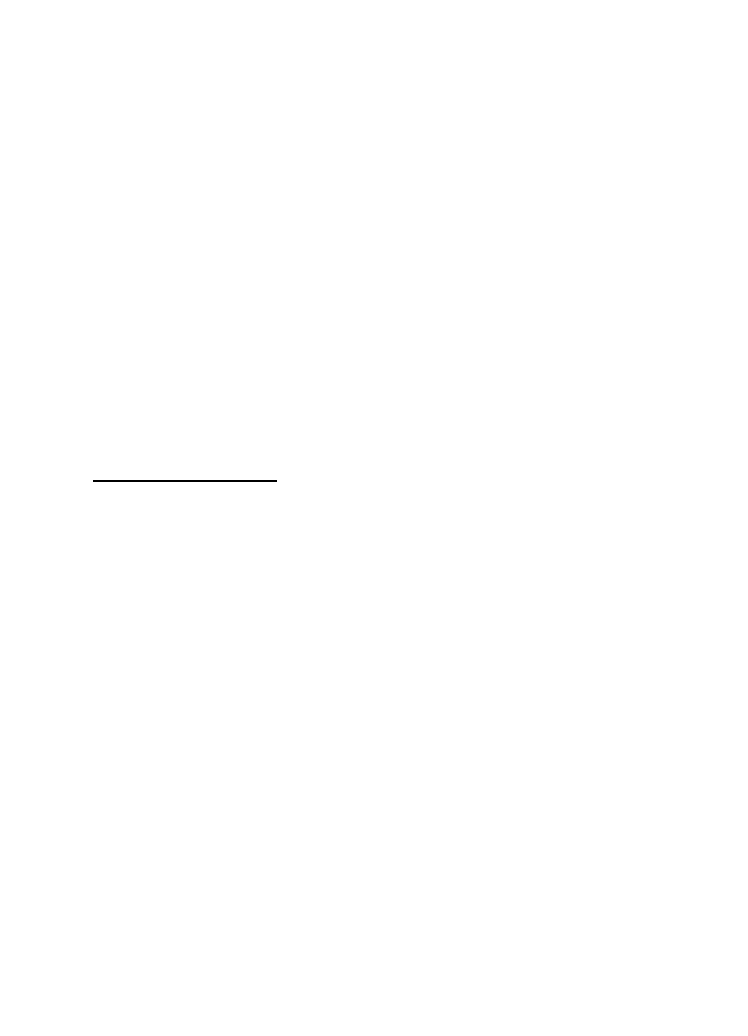
O r g a n i z e r
64
■ Calculator
The calculator in your device adds, subtracts, multiplies, divides, calculates the
square and the square root, changes the sign of the number entered, and
converts currency values.
This calculator has a limited accuracy and is designed for simple calculations.
1. In the standby mode, select
Menu
>
Organizer
>
Calculator
.
2. Enter the first number in the calculation.
Press # for a decimal point if necessary.
Press * to cycle through the add (+), subtract (-), multiply (*), and divide (/)
characters. Pause briefly to select the displayed character.
3. Enter the second number in your calculation.
4. Select
Options
(equals is highlighted).
To perform a square or square root calculation, select
Options
>
Square
or
Square
root
. Select
Options
>
Change sign
to change the sign of your result.
Currency converter
You can convert foreign currency to domestic or vice versa.
1. In the standby mode, enter a currency amount to convert.
2. Select
Options
>
To home
or
To foreign
.
To home
—converts foreign currency to domestic currency.
To foreign
—converts domestic currency to foreign currency.
If you have not done so already, you are prompted to enter the exchange rate.
3. Enter the exchange rate (press # to insert a decimal), and select
OK
.
You can also edit the exchange rate at any time.
When you change base currency, you must enter the new rates because all
previously set exchange rates are set to zero.
1. In the standby mode, select
Menu
>
Organizer
>
Calculator
>
Options
>
Exchange rate
>
Foreign unit expressed in domestic units
or
Domestic unit
expressed in foreign units
.
Foreign unit expressed in domestic units
—The number of home units it takes
to make one unit of foreign currency.
Domestic unit expressed in foreign units
—The number of foreign units it takes
to make one unit of your home currency.
2. Enter the exchange rate, and select
OK
.
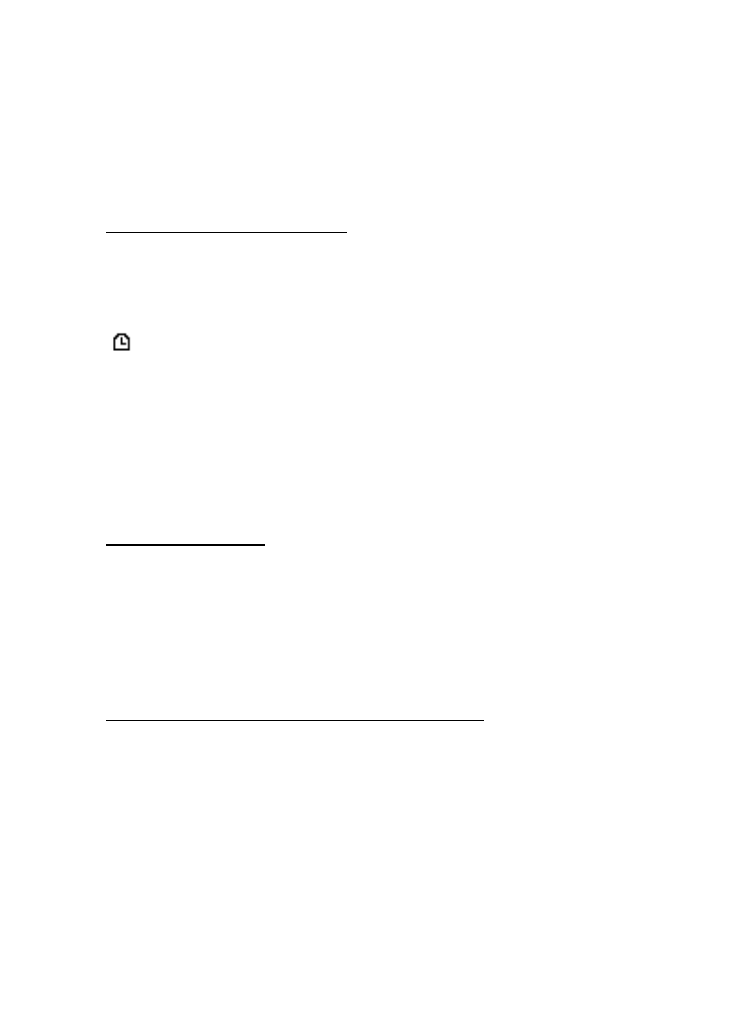
O r g a n i z e r
65
■ Countdown timer
You can enter a specified time (up to 99 hours and 59 minutes). When the time
runs out, your device sounds an alarm.
The countdown timer only works when the device is on. When you turn off your
device, the timer is no longer active.
Set the countdown timer
1. In the standby mode, select
Menu
>
Organizer
>
Countdown timer
.
2. Enter the time (in hh:mm format), and
OK
.
3. Enter a note for the timer, and
OK
.
appears on the standby screen when the countdown timer is set.
When the timer runs out, your phone sounds an alarm and flashes its lights. The
timer note is displayed on the start screen. If you are using a phone function when
the alarm sounds, the timer note is displayed when you return to the standby screen.
•
Press any key during the alarm to stop the timer.
•
In the standby mode, select
OK
to clear the timer note.
•
After 60 seconds the timer alert stops automatically.
Change the time
After you have set the timer, you can change the time.
1. In the standby mode, select
Menu
>
Organizer
>
Countdown timer
>
Change time
.
2. Enter the new time, and select
OK
.
3. Leave the note as it was; or enter a new note, and select
OK
.
Stop the timer before the alarm sounds
After you have set the timer, you can stop the timer.
In the standby mode, select
Menu
>
Organizer
>
Countdown timer
>
Stop timer
.
■ Stopwatch
Your device has a stopwatch that can be used to track time. The stopwatch displays
time in hours, minutes, seconds, and fractions of a second in hh:mm:ss:s format.
Using the stopwatch or allowing it to run in the background when using other
features increases the demand on battery power and reduces the battery life.
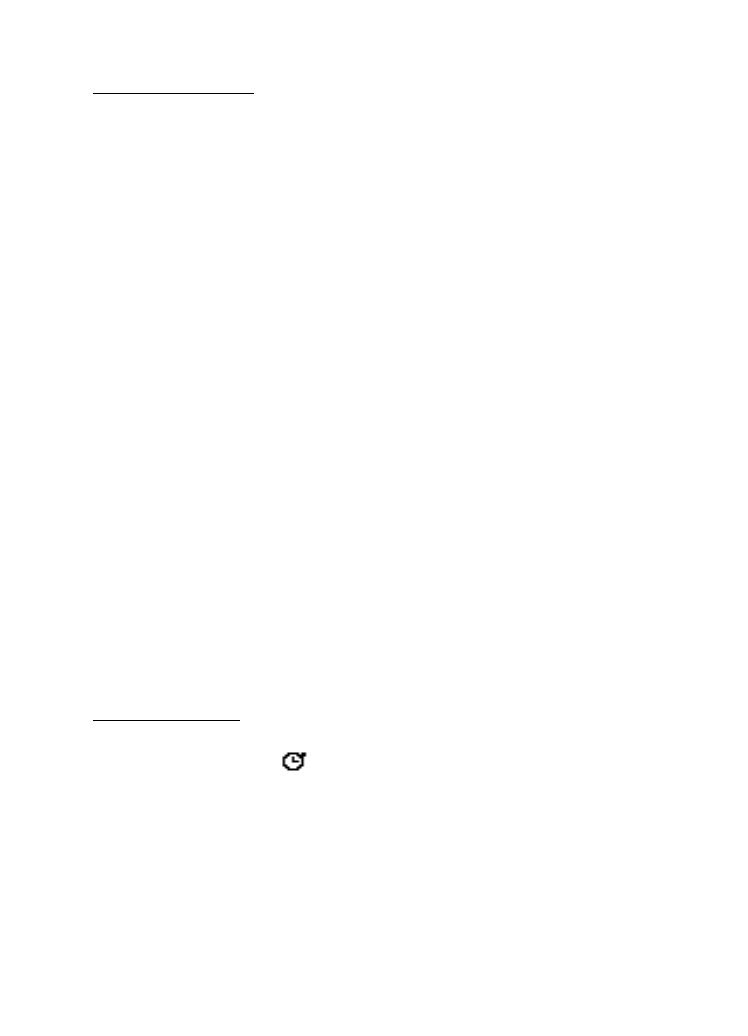
O r g a n i z e r
66
Split or Lap time
Use the split time function for such things as a long distance race when you need
to pace yourself.
1. In the standby mode, select
Menu
>
Organizer
>
Stopwatch
>
Split timing
or
Lap timing
>
Start
.
Split timing
—You can use the split time function to pace yourself as you might
do during a race. Select
Split
to note the lapsed time. The timer continues to run
and the split time appears below the running time. Each time you select
Split
,
the new measured time appears at the beginning of the list.
Lap timing
—You can use the lap time function when you want to track how
long it takes to complete each cycle or lap. Select
Lap
to note the lap time. The
clock stops, then immediately returns to zero for the next lap. The lap time
appears below the running time. Each time you select
Lap
, the new measured
time appears at the beginning of the list.
2. Select
Stop
to end timing and display total time.
Save, view or delete split and lap times
•
To save a time while the clock is running select
Stop
>
Save
, enter a name for
the measurement, and select
OK
. If you do not enter a name, the total time is
used as the default title for the lap or split time.
•
To view the last measured time, from the standby screen, select
Menu
>
Organizer
>
Stopwatch
>
Split timing
or
Lap timing
>
Show last time
.
•
To browse saved times, from the standby screen, select
Menu
>
Organizer
>
Stopwatch
>
Split timing
or
Lap timing
>
View times
.
•
To delete a saved time, from
Stopwatch
, select
View times
>
Select
>
Delete
or select
Delete times
>
One by one
or
Delete all
.
Operation note
If you press the end key and return to the standby screen, the clock continues to
run in the background, and
appears in the upper left corner of the screen.
To return to the stopwatch, do the following:
1. In the standby mode, select
Menu
>
Organizer
>
Stopwatch
>
Continue
.
2. To stop the clock, select
Stop
.
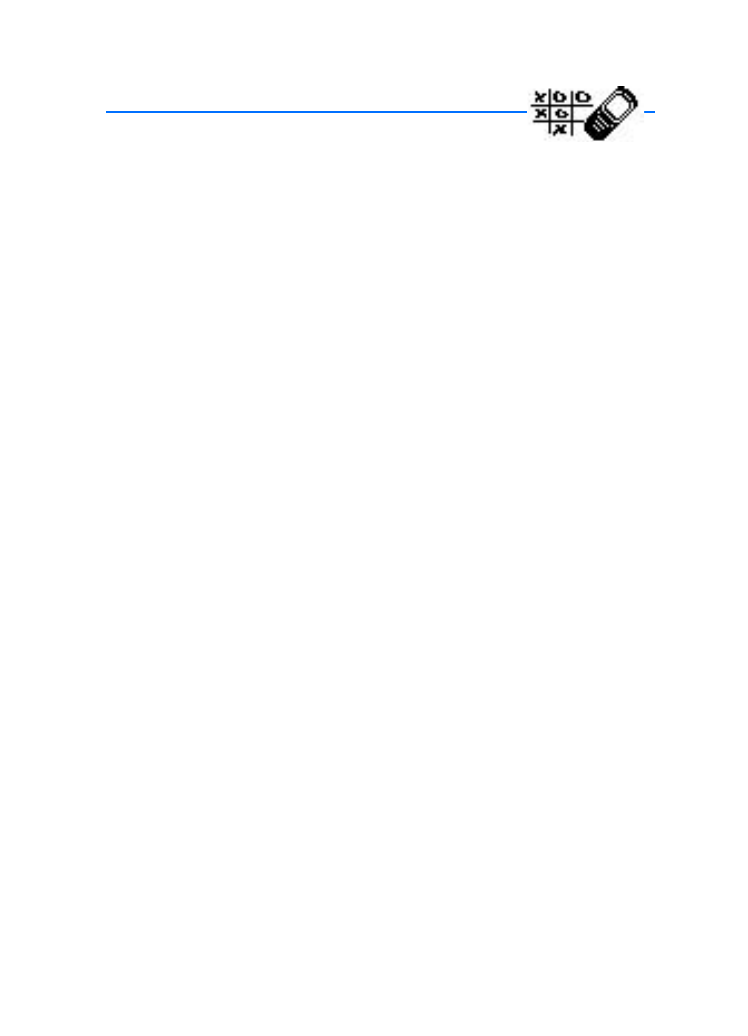
G a m e s
67