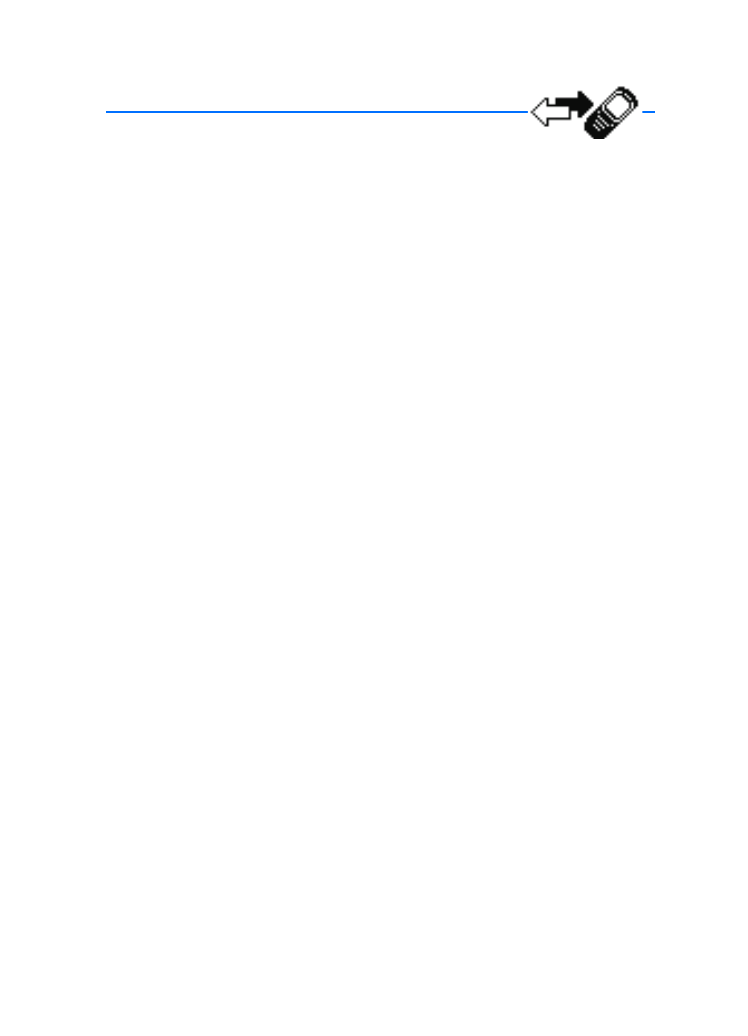
6. Call log
Call log stores information about the last 20 missed, 20 received, or 20 dialed
calls. It also adds the total duration of all calls. When the number of calls exceed
the maximum, the most recent call replaces the oldest.
Whether viewing missed, received, or dialed calls, the menu options are the same:
Call time
—Display the date and time of the call.
Send message
—Send a message to the number.
View number
—Display the number.
Use number
—Make a call using the number.
Save
—Enter a name for the number and save it to your contacts list.
Add to contact
—Add the number to an existing entry in your contacts list, if the
number is not associated with a name.
Delete
—Clear the number from memory.
Call
—Call the number.
■ View missed calls
Missed calls are calls that were either declined or never answered. The missed
calls feature does not function when your device is switched off.
1. If a missed call notification appears in the display, select
List
; otherwise, from
the standby screen, select
Menu
>
Call log
>
Missed calls
.
2. Select a name or number and
Options
.
3. Select an option.
■ View received calls
Received calls are calls that have been answered.
1. In the standby mode, select
Menu
>
Call log
>
Received calls
.
2. Select a name or number and
Options
.
3. Select an option.
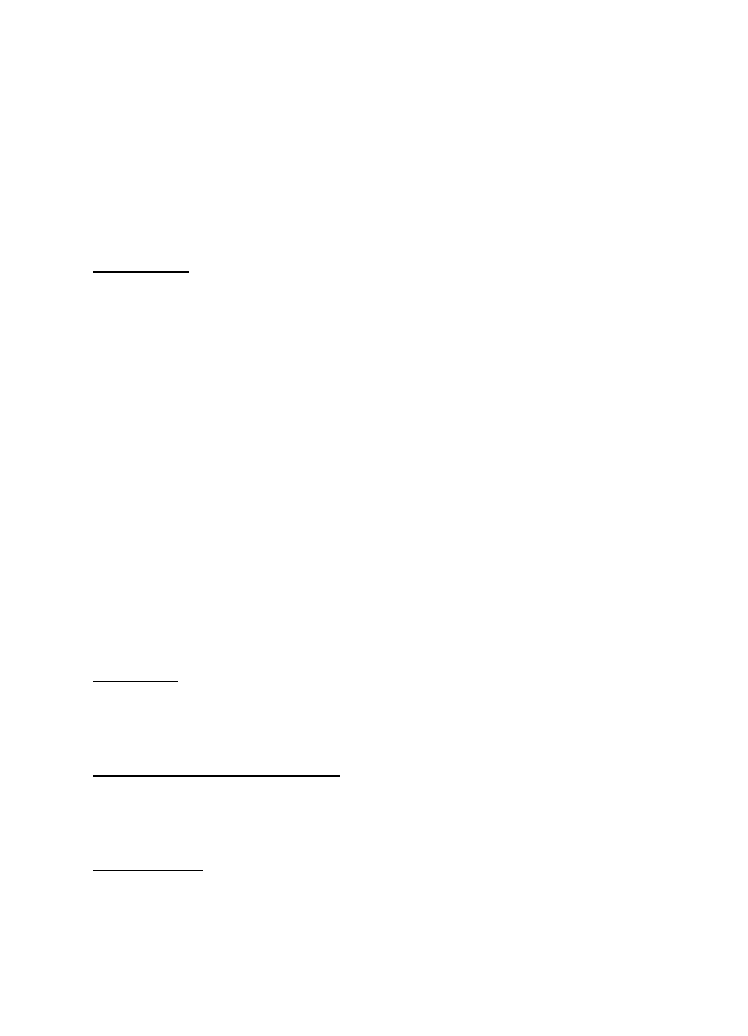
C a l l l o g
42
■ Dialed numbers
Dialed calls are previous numbers you have dialed from your device:
1. In the standby mode, press the call key, or select
Menu
>
Call log
>
Dialed numbers
.
2. Select a name or number and
Options
.
3. Select an option.
Call times
You can make or receive calls to or from the same number and view the time each
call occurred. Your clock must be set for this feature to work accurately.
1. While viewing a missed, received, or dialed call, select
Options
>
Call time
.
2. Scroll down to view the most recent call times from this number.
3. Select
Back
to return to the options list.
■ Delete call logs
You can delete any missed, received, or dialed calls from device memory.
1. In the standby mode, select
Menu
>
Call log
>
Delete recent call lists
.
2. Select the call type you would like to clear:
All
,
Missed
,
Received
, or
Dialed
.
■ Duration of calls
The actual time invoiced for calls and services by your service provider may vary,
depending on network features, rounding off for billing, taxes, and so forth.
Last call
In the standby mode, select
Menu
>
Call log
>
Call timers
>
Duration of last call
to view the duration of the last call.
Show call time on display
In the standby mode, select
Menu
>
Call log
>
Call timers
>
Duration of last call
>
Details
>
Show call time on display
, and set to
On
or
Off
.
Dialed calls
In the standby mode, select
Menu
>
Call log
>
Call timers
>
Duration of dialed
calls
>
Details
to view the duration of calls you made.
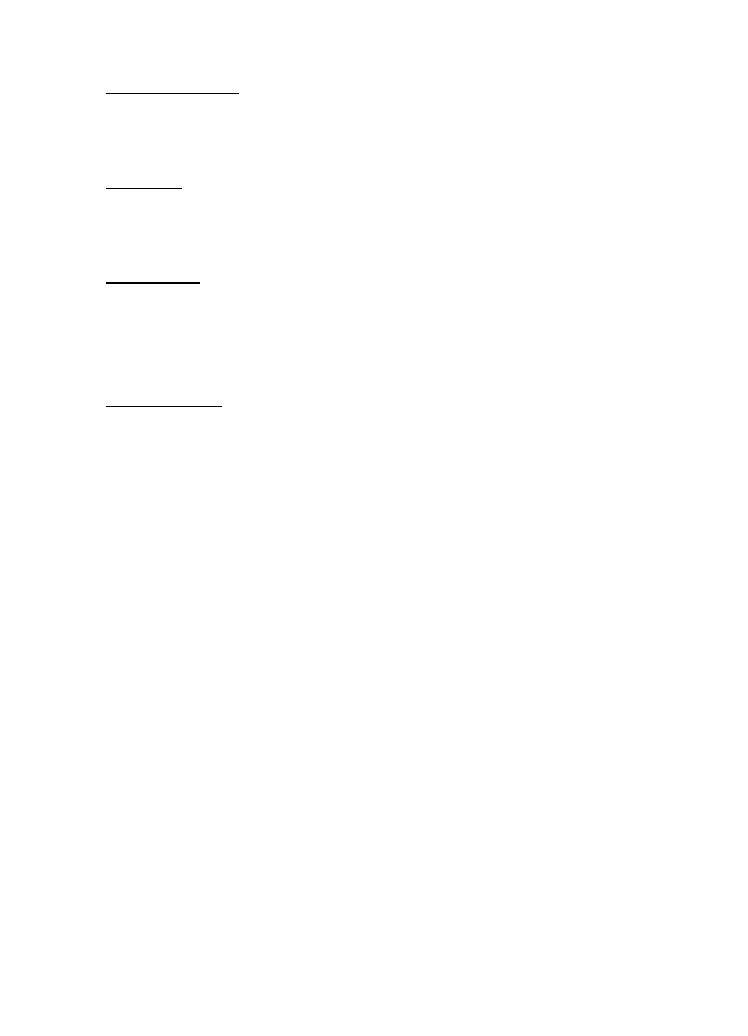
C a l l l o g
43
Received calls
In the standby mode, select
Menu
>
Call log
>
Call timers
>
Duration of received
calls
>
Details
to view the duration of calls you received.
All calls
In the standby mode, select
Menu
>
Call log
>
Call timers
>
Duration of all calls
to view the duration of all calls.
Life timer
In the standby mode, select
Menu
>
Call log
>
Call timers
>
Life timer
.
Some timers, including the life timer, may be reset during service or
software upgrades.
Clear timers
In the standby mode, select
Menu
>
Call log
>
Call timers
>
Clear timers
, enter
your security code, and select
OK
.
■ Duration of data and fax calls
Data and fax calls are a network service. See "Network Services," page 7 for more
information. If your wireless service provider supports this feature, you can view
the size or duration of sent or received data and fax calls.
The actual time invoiced for calls and services by your service provider may vary,
depending on network features, rounding off for billing, taxes, and so forth.
In the standby mode, select
Menu
>
Call log
>
Data/fax calls
and scroll to one of
the following options:
Last sent data/fax
—View the size (kB) of the last send data or fax call.
Last received data/fax
—View the size (kB) of the last received data or fax call.
All sent data/fax
—View the size (kB) of all sent data and fax calls.
All received data/fax
—View the size (kB) of all received data and fax calls.
Duration of last data/fax call
—View the duration time of the last data or fax call.
Duration of all data/fax calls
—View the duration time of all calls.
Clear all data/fax logs
—Select
OK
>
Yes
to clear all data and fax registers.
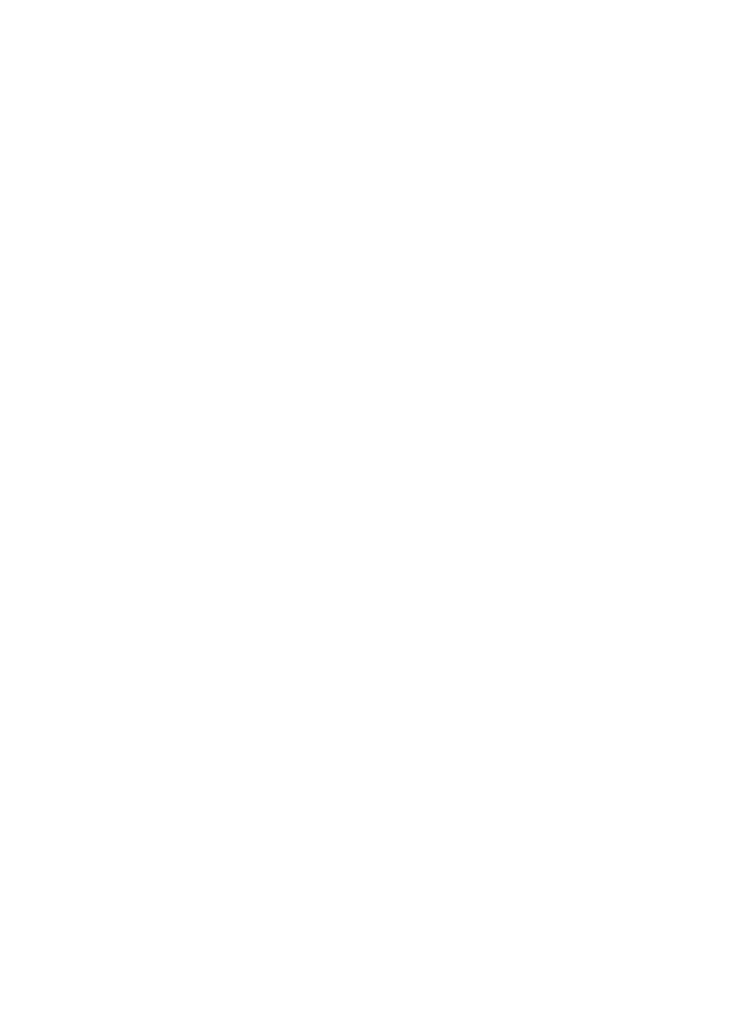
C a l l l o g
44
■ Duration of minibrowser calls
Minibrowser is a network service and is a carrier dependent feature. See
"Network Services," page 7. If your wireless service provider supports this feature,
you can view the size or duration of sent or received data from the Minibrowser.
The actual time invoiced for calls and services by your service provider may vary,
depending on network features, rounding off for billing, taxes, and so forth.
1. In the standby mode, select
Menu
>
Call log
>
Minibrowser calls
.
2. Scroll to one of the following options:
Last sent browser data
—View the size (kB) of the last send browser data.
Last received browser data
—View the size (kB) of the last received data.
All sent browser data
—View the size (kB) of all sent browser data.
All received browser data
—View the size (kB) of all received browser data.
Last browser session
—View the duration time of the last browser session.
All browser sessions
—View the duration time of all browser sessions.
Clear all browser logs
—Select
OK
>
Yes
to clear all browser registers.
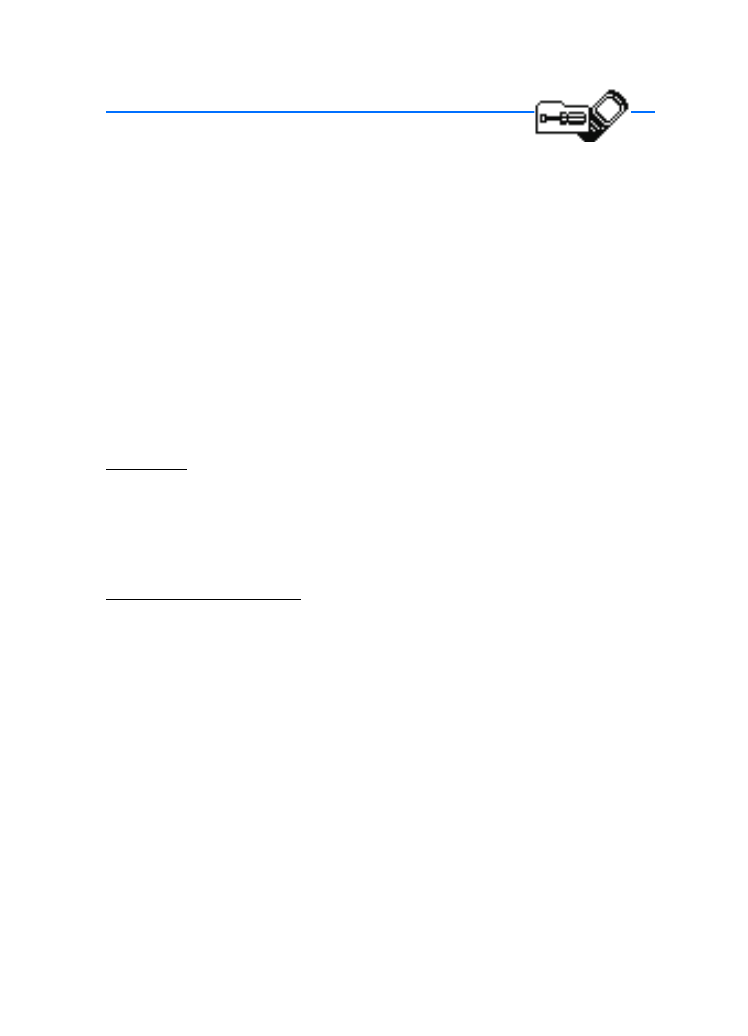
S e t t i n g s
45