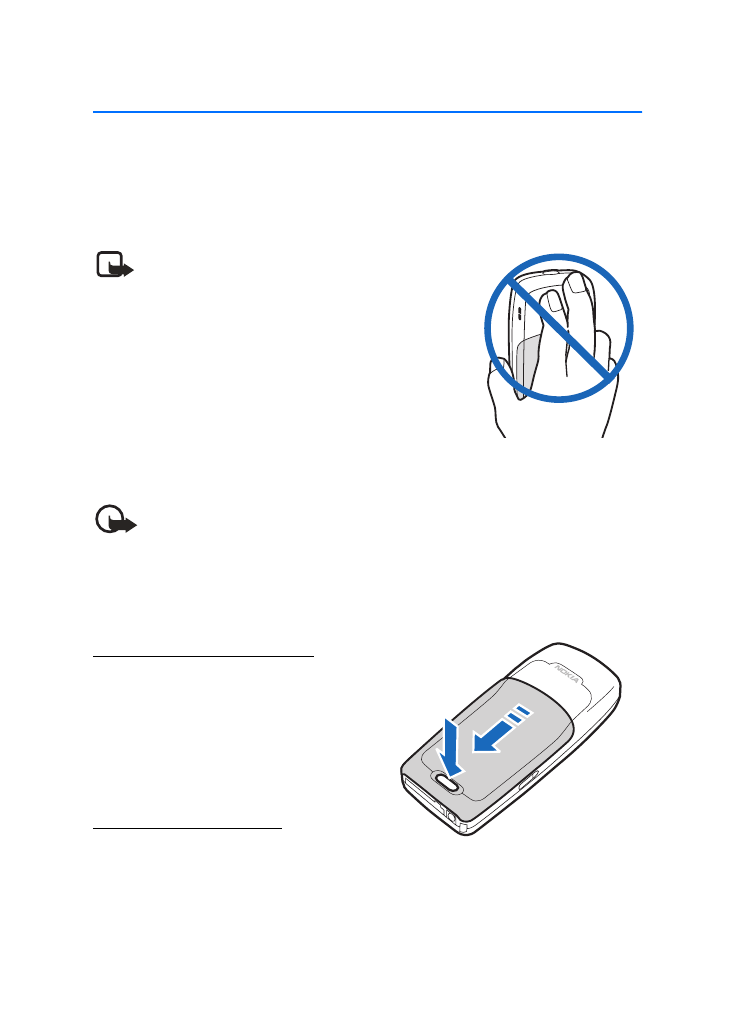
2. Set up your phone
■ The antenna
Your device has an internal antenna located towards the top of the device. Hold
the device as you would any other telephone with the antenna area pointed up
and over your shoulder.
Note: As with any other radio transmitting
device, do not touch the antenna unnecessarily
when the device is switched on. Contact with
the antenna affects call quality and may
cause the device to operate at a higher power
level than otherwise needed. Avoid contact
with the antenna area when operating the
device to optimize antenna performance and
battery life.
■ The battery
Important: Always switch the device off and disconnect the charger
before removing the battery.
Before removing the cover, always switch off the power and disconnect the charger
and any other device. Avoid touching electronic components while changing the
covers. Always store and use the device with the covers attached.
Remove the back cover
1. With the back of the device facing
you, push down on the button on
the back of the device.
2. Slide the back cover toward the
bottom of the device and remove.
Remove the battery
After you have removed the back cover,
insert your finger into the finger grip and lift the battery from its compartment.
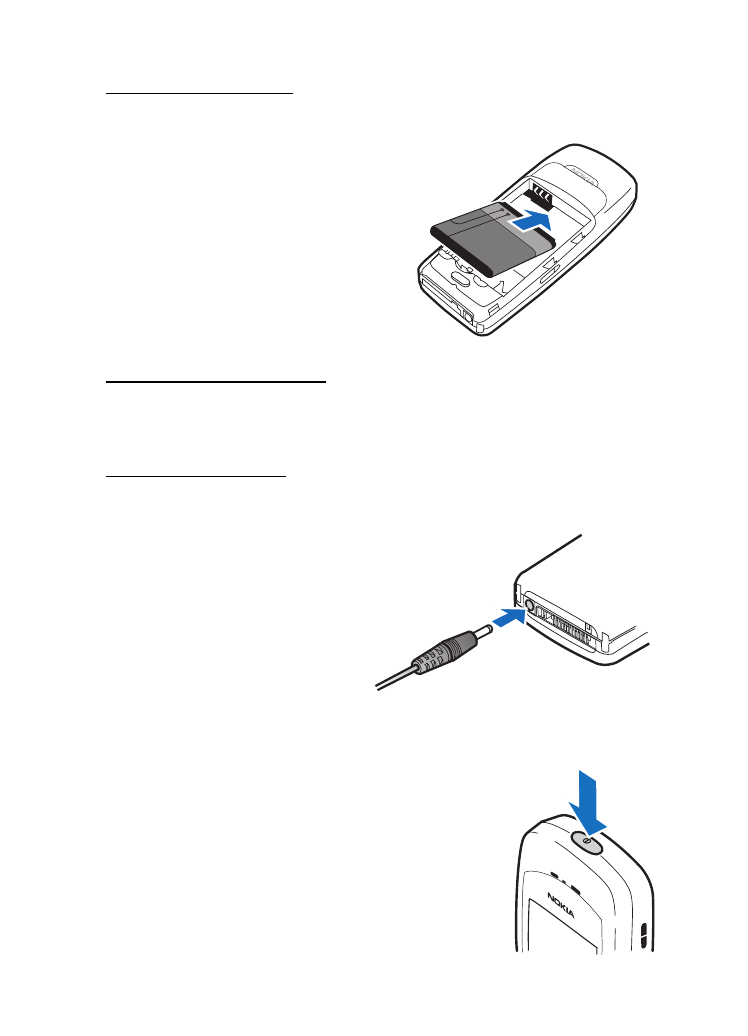
S e t u p y o u r p h o n e
15
Replace the battery
Always use original Nokia batteries. See "Battery information," page 72.
1. Position the battery so the
gold-colored contacts match
up with those on the device.
The battery label must face away
from the device.
2. Insert the battery, gold-colored
contact end first, into the battery slot.
3. Push down on the other end of the
battery to snap the battery into place.
Replace the back cover
Slide the back cover toward the top of the device until you hear a click and see
the back cover release button.
Charge the battery
1. Plug the charger transformer into a standard AC outlet.
2. Insert the charger output plug
into the round jack at the
bottom end of the device.
After a few seconds, the battery
indicator in the display starts to
scroll from bottom to top. If the
battery is completely discharged,
it may take a few minutes before
the charging indicator appears
on the display or any calls can be made.
■ Switch on or off
To switch your device on or off, press and hold the power
key on top of the device for at least 3 seconds.
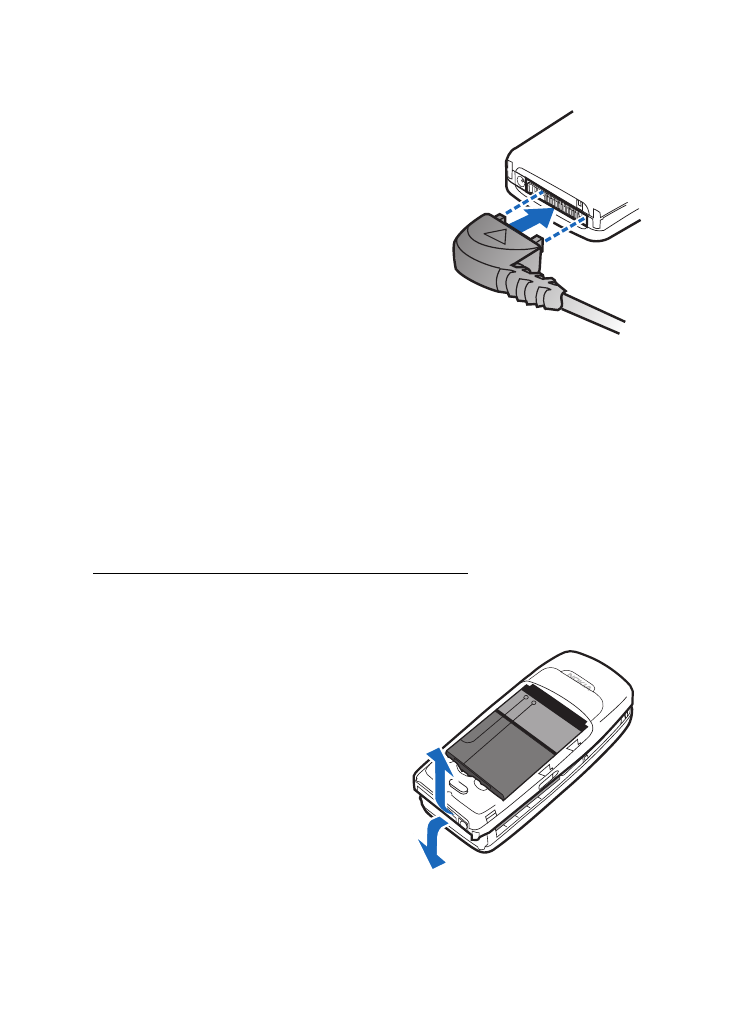
S e t u p y o u r p h o n e
16
■ Connect the headset
A compatible headset may be included with your
device or purchased separately as an
enhancement. (See "Enhancements," page 71.)
1. Plug the headset connector into the
Pop-Port™ connector at the bottom end of
your device.
2. Position the headset on your ear.
With the headset connected, you can make,
answer, and end calls as usual.
•
Use the keypad to enter numbers.
•
Press the call key to place a call.
•
Press the end key to end a call.
■ Change Xpress-on™ covers
Before removing the cover, always switch off the power and disconnect the
charger and any other device. Avoid touching electronic components while
changing the covers. Always store and use the device with the covers attached.
Remove the back cover and the battery
See "Remove the back cover," page 14 and "Remove the battery," page 14 for
instructions on removing the back cover and the battery.
Remove the front cover
Gently pull the bottom of the front cover
away from the rest of the device, and
remove the front cover.
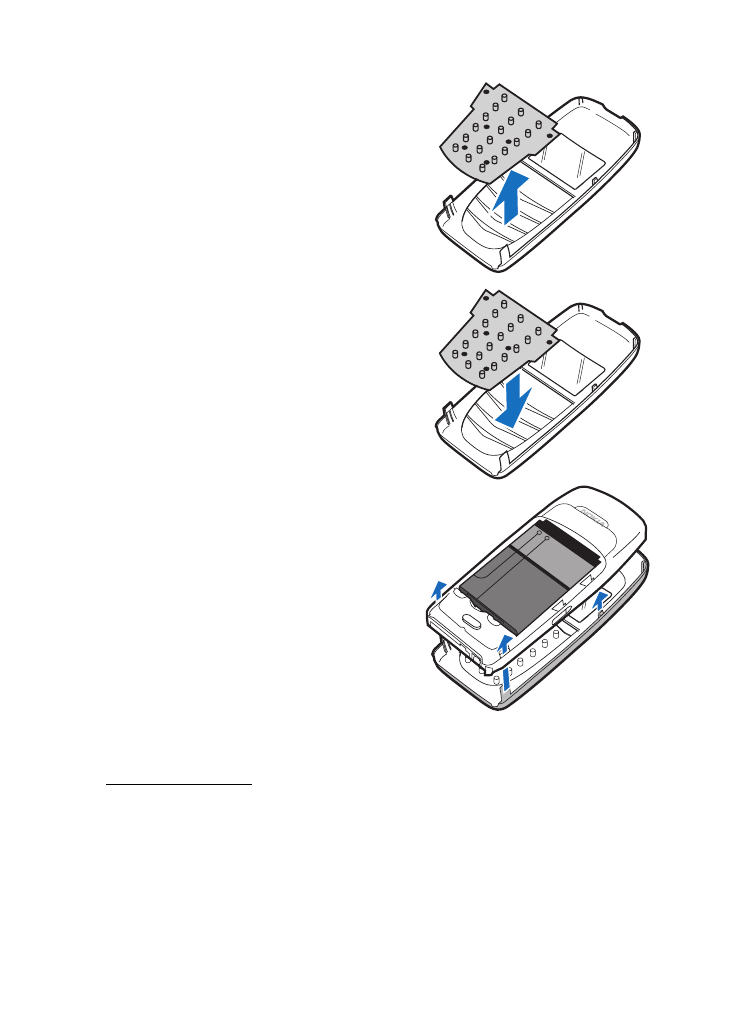
S e t u p y o u r p h o n e
17
Install the key mat and front cover
1. Remove the key mat from the old
front cover.
2. Place the key mat into the new
front cover.
3. Press the front cover and key mat
against the device, and snap the front
cover into place.
Replace the battery and back cover
See "Replace the battery," page 15 and
"Replace the back cover," page 15.
■ Make a call
Use the keypad
1. Enter the phone number (including the area code), and press the call key.
To delete a character to the left of the cursor, select
Clear
.
2. Press the end key to end the call or to cancel the call attempt.
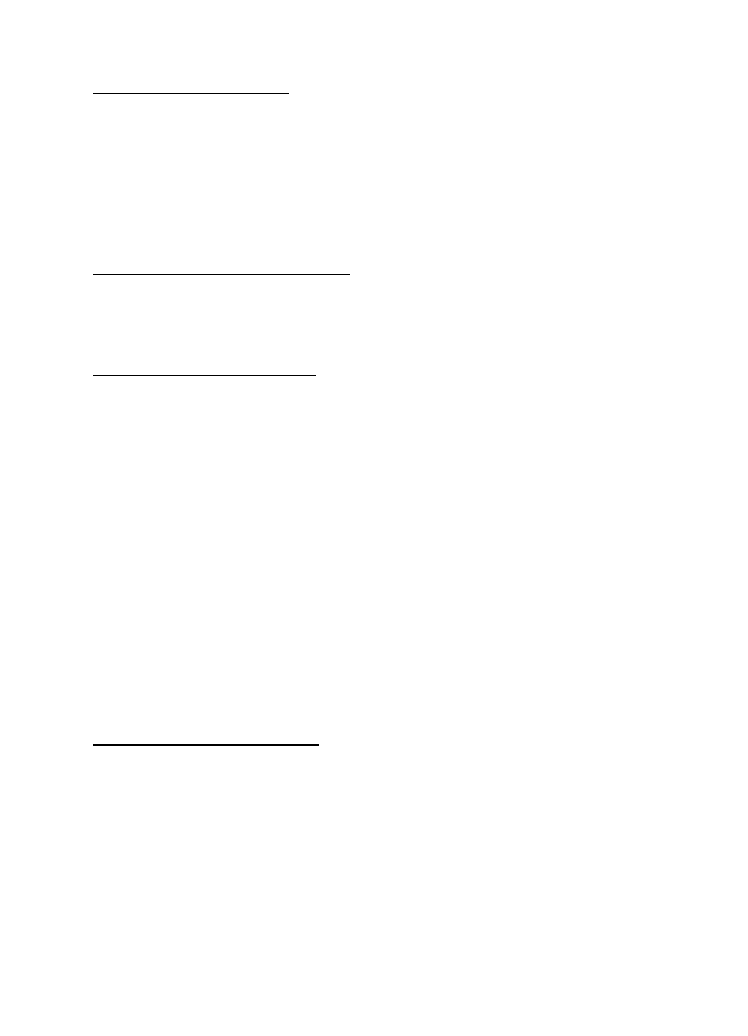
S e t u p y o u r p h o n e
18
Use the contacts list
To enter a number into the contacts list, in the standby mode, select
Contacts
>
Add contact
, and enter the name and phone number. See "Save an entry," page 23.
1. In the standby mode, scroll down to display the contents of your contacts list.
2. Select a contact from the list.
3. Press the call key to make the call, or select
Details
to view details of the entry.
Use the last dialed number
1. In the standby mode, press the call key to display the last 20 numbers dialed.
2. Scroll to the number (or name) you wish to redial, and press the call key.
Make a conference call
Conference calling is a network service that allows you to take part in a conference
call with two other participants.
1. Make a call to the first participant.
2. With the first participant on the line, select
Options
>
New call
.
3. Enter the phone number of the second participant, or select
Find
to retrieve a
number from the contacts list.
4. Select
Flash
.
The first participant is put on hold.
5. When the second participant picks up, press the call key to connect the calls.
6. To end the conference call, select
Options
>
End all calls
, or press the end key.
■ Answer calls
Answer or silence a call
•
Press the call key, or select
Answer
to answer the call.
•
To mute the ringing tone, select
Silence
. If you do not answer the call, the call
is eventually forwarded to voicemail.
•
To decline and forward the call to voicemail (a carrier-dependent feature),
select
Decline
after you have muted the ringing tone, or press the end key at
any time.
Note:
Silence
/
Decline
is a carrier-dependent feature.
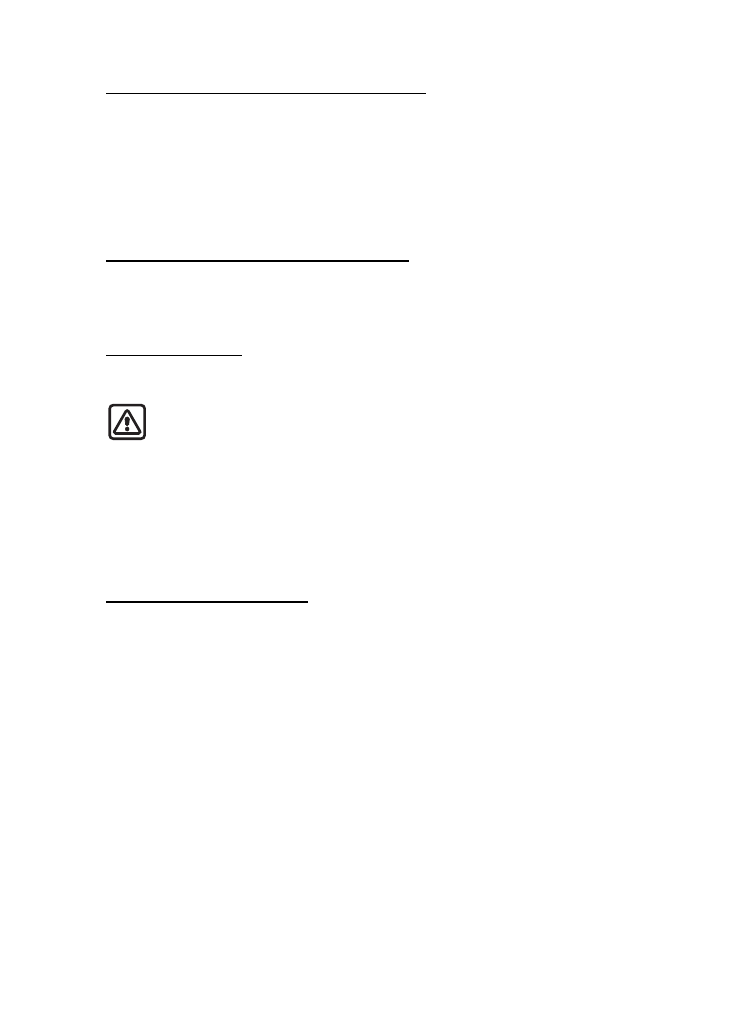
S e t u p y o u r p h o n e
19
Answer a call with locked keypad
To answer a call with the keypad locked, press the call key. During the call, all
features function as normal. When you end or decline the call, the keypad
automatically relocks. See "Keyguard," page 19.
When the device is locked, calls may be possible to the official emergency
number programmed into your device.
Adjust the volume during a call
To increase or decrease the volume during a call, scroll up or down during the
call. When adjusting the volume, a bar chart indicates the volume level.
Speakerphone
You can use the speakerphone, or loudspeaker, on your device during a call.
Warning: Do not hold the device near your ear when the speakerphone
is in use because the volume may be extremely loud.
•
To activate the speakerphone while in a call, select
Loudsp.
•
To deactivate the speakerphone during a call, select
Handset
.
The speakerphone is deactivated automatically when a call (or a call attempt)
ends or when certain enhancements are connected.
Options during a call
Many of the options that you can use during a call are network services. Check
with your wireless service provider for more information.
Select
Options
during a call to display a list of options available during a call,
then select an option.
■ Keyguard
With keyguard, you can lock the keypad to prevent keys from being pressed
accidentally and to prevent accidental calls. If the keypad is locked, it unlocks
when you receive a call. After the call, the lock automatically reactivates.
When keyguard is on, calls may be possible to the official emergency number
programmed into your device.
To lock the keypad, select
Menu
and press * within 2 seconds.
To unlock the keypad, select
Unlock
and press * within 2 seconds.
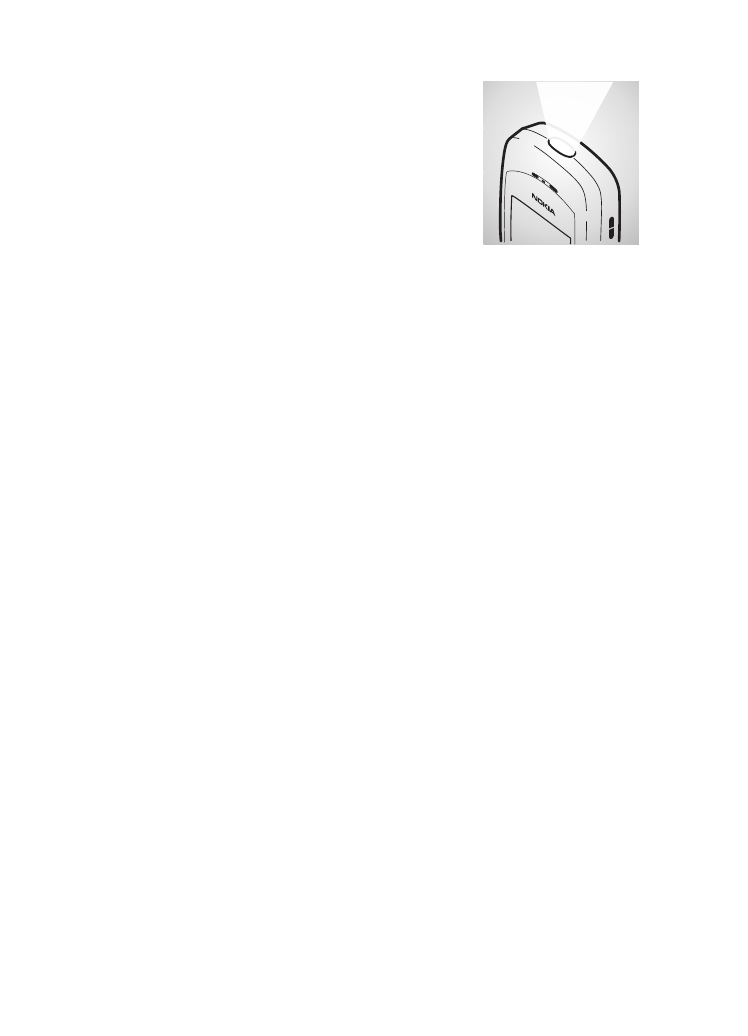
S e t u p y o u r p h o n e
20
■ Flashlight
Your device has a built-in flashlight that you can activate
when the device is in the standby mode or when there is
a call in progress. To activate the flashlight, scroll up. The
light stays on until you release the scroll key.
Scroll up twice in quick succession for the flashlight to
stay on continually. Press scroll up again to turn the
flashlight off.
You can also use the flashlight to alert you to an incoming call.
For more information, see "Personalize a profile," page 45.
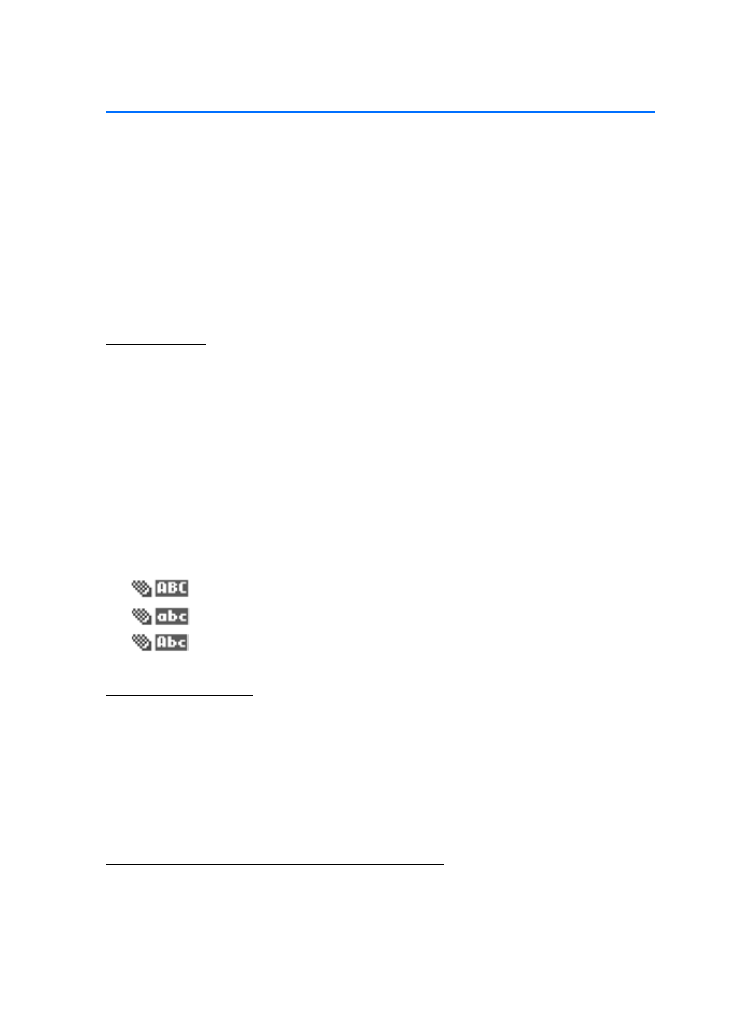
T e x t e n t r y
21